Easily pull or push files via FTP and SFTP, both on demand and in a script
Do you need to pull data files from a supplier or push them to a customer? We made Ftask to simplify these tasks. Ftask includes a powerful file transfer batch program and a supporting utility for defining and scheduling new tasks.
FTP scripting with Ftask
Ftask configfilepath or
Ftask -setlicense Use this call only to install a purchased license key.
Ftask is designed to support scripted or batch ftp actions. It can pull or push all files in a folder or those matching a pattern. It can also optionally pull or push from all subdirectories or remove files from the source, or even archive transmitted files to a designated location. It can also schedule when to run file pulls or pushes and remember what files have been pulled to avoid repetition if they cannot be deleted from the remote server.
Ftask behavior is controlled by a simple config file specified by configfilepath parameter. Each line of the config file specifies a new pull or push task to perform according to the patterns shown below, so multiple pulls and pushes can be performed in one Ftask call, each one covering a separate combination of server, directory and file pattern.
Installing Ftask
- Download Ftask-1.3.2.zip.
- Extract the zip file in the desired location.
- For ease of use add the Ftask/bin (Ftask\bin for Windows) directory to your execution path
Configure Ftask
Ftask can pull or push files from remote servers based on a powerful set of options defined in the configuration file. You can build the simple text-based configuration file manually or use the configuration program Ftaskedit. Run the configuration as Ftaskedit.bat (Windows) or Ftaskedit (Mac, Linux and other Unix systems). 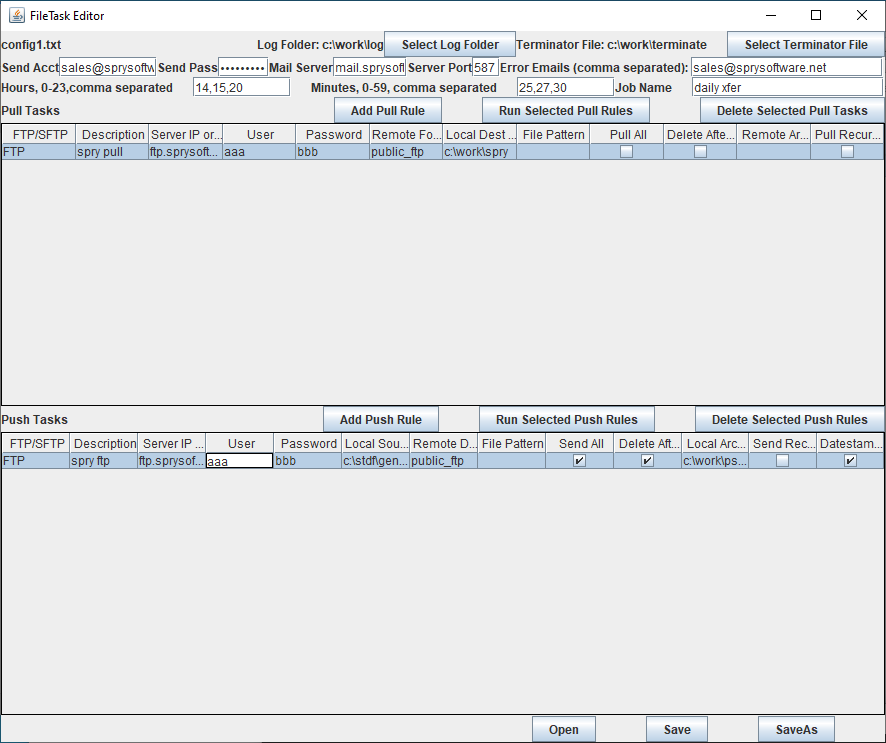 Basically, define one pull or push rule for each server location, then choose save. Each rule will be one file in the configuration file.
Basically, define one pull or push rule for each server location, then choose save. Each rule will be one file in the configuration file.
Pull Tasks (copying files from servers).
Click “Add Pull Rule” to create a new pull task.
- FTP/SFTP–use one of these two values to indicate which protocol to use
- Description–a name for this task that will be meaningful to you
- Server IP–the server name or ip address from which to pull files
- User, Password–name and password of account on server. If blank netrc value will be used
- Remote Folder–folder on server that will be checked for files. Can be . for account home directory.
- Local Destination–local folder where downloaded files will be stored.
- File Pattern–optional value indicating what files should be pulled. If value is “*junk*”, all files with the work “junk” in the name will be downloaded. Regular expressions can actually be used if desired, but use * instead of .*. For example, use \d for a single digit.
- Pull All–alternative to a file pattern, indicates all files in remote folder should be downloaded
- Delete After Pull–if checked downloaded files will be deleted, if possible.
- Remote Archive Folder–optional value that is not usually used. If defined, downloaded files will be stored in this server location.
- Pull Recursively–if checked all folders contained in Remote Folder will be checked for files to download, all folders in those folders will be checked, and so on.
- Suffix to Add–suffix will be added to all downloaded files
- Log File Name–the name (and path) of log file to be written
- Timestamp Log File–timestamp the log file, making a new file for each run of the program
- Remember Pull–remember which files have been pulled, so as not to pull them more than once
- Prefix–prefix to be added to downloaded file names
- Timestamp File–timestamp to be added to downloaded file name, after any prefix
Additional optional fields that can be added to the config file
Push Tasks (copying files to servers).
Click “Add Push Rule” to create a new Push task.
- FTP/SFTP–use one of these two values to indicate which protocol to use
- Description–a name for this task that will be meaningful to you
- Server IP–the server name or ip address from which to pull files
- User, Password–name and password of account on server. If blank netrc value will be used
- Local Source Folder–local folder that will be checked for files to upload.
- Remote Dest Folder–folder on server where files will be stored. Can be . for account home directory.
- File Pattern–optional value indicating what files should be uploaded. If value is “*junk*”, all files with the work “junk” in the name will be uploaded. Regular expressions can actually be used if desired, but use * instead of .*. For example, use \d for a single digit.
- Pull All–alternative to a file pattern, indicates all files in local source folder should be uploaded.
- Delete After Push–if checked uploaded files will be deleted, if possible.
- Local Archive Folder–optional value that is not usually used. If defined, uploaded files will be stored in this location.
- Push Recursively–if checked all folders contained in Local Dest Folder will be checked for files to upload, all folders in those folders will be checked, and so on.
- Optional Fields in FtaskEdit
- Terminator file: if this file exists the current job will end immediately and remove the file
- Send acct, send pass, mail server, server port, error mails: all of these configure optional emailing of error messages to the addresses in the “Error Emails” field.
- Hours and minutes: schedule when the pull and push tasks will be executed, if the Ftask program is running.
For example, 0-23 means run every hour and 0,30 means run at 0 and 30 past the hour.
Licensing
Ftask requires a purchased license key. Ftask will automatically use a 2-week temporary evaluation license when first run if no key is provided. We are currently offering early user perpetual license pricing of $200 per user or server. If you are ready to move forward with purchasing a license click the “Buy Now” button to pay with a credit card.
with product questions or feedback, purchase requests or volume pricing questions.